Learn how you can safely relocate your installed programs from drive C to drive D or E without worrying about uninstalling and reinstalling.
Step 1
On the main screen, you need to specify the two paths to the programs which need to be moved. Choose the current and new path accordingly. Leave all other check boxes untouched. Click ‘OK’.
Step 2
The next screen will confirm the files that will be moved. Confirm with ‘OK’ and the file operations will begin.
Step 3
Application Mover moves all files from the old path (and any subdirectories under that path) to the new path. The program then uses these strings to make changes to the Windows registry, Windows shortcuts, .ini and Install.log files in the program path. The application performs its operations in the following order: - Files are copied to the new path>Registry Changes are made>Shortcuts are changed>Files are deleted from the old path>.ini and Install.log files are changed. The utility is a shareware and can be purchased for around Rs. 750. Another alternative utility is 'Steammover', but the cons are—it runs under Windows Vista and 7 only, works on NTFS and not fat32, leaves shortcuts on C drive and if deleted then the relocated program won’t work.
Do’s and Don’tsDo not move main important directories (For e.g. C:Program Files to D:Program Files). The utility must be run with Administrator privileges. Do not move ‘My Documents’. Do not move ‘C:Program FilesCommon Files’. Programs must be shut down before moving. Backup must be done to avoid mishaps. Moving MS office is unsafe—Do it at your own risk. Do not move antivirus applications. Do not move programs from one PC to another. Do not move programs over the network unless the shared drives are mapped to the PC. Do not install a new hard drive or USB drive which tends to replace the drive letter of the drive where the applications are relocated.
Well you partitioned your hard drive initially and loaded the operating system and now realize that your C drive is running low on space while your D drive is a huge empty playground? You are now left with two options—first one is uninstalling huge and space-hogging applications and reinstalling them on the other drive and the second one is to resize your existing partitions using a partition management utility. The latter option is better in a way as you can allocate the space permanently to drive C, but the threat of losing all your data in one go is high in case you accidentally reset your PC or witness a power failure.
The first option is a faster one and would only affect the particular program it moves in case of any errors. No doubt, reinstalling the software on another location is the best option, but it is painstakingly slow, and what if you don’t find your installation disk? We shall show you a simple utility which can relocate the programs from one drive to another in a few minutes in three steps. Download the utility ‘Application mover’ from ‘http://www.funduc.com/app_mover.htm’ and install it. Run the program after installing.
Step 1
On the main screen, you need to specify the two paths to the programs which need to be moved. Choose the current and new path accordingly. Leave all other check boxes untouched. Click ‘OK’.
Setp 1
Step 2
The next screen will confirm the files that will be moved. Confirm with ‘OK’ and the file operations will begin.
Step 2
Step 3
A new window will open and you will be asked to finally confirm the replacement of the program locations. Confirm with the ‘Replace’ button for every file or simply check the ‘Do not ask me again’ box.
Step 3
Application Mover moves all files from the old path (and any subdirectories under that path) to the new path. The program then uses these strings to make changes to the Windows registry, Windows shortcuts, .ini and Install.log files in the program path. The application performs its operations in the following order: - Files are copied to the new path>Registry Changes are made>Shortcuts are changed>Files are deleted from the old path>.ini and Install.log files are changed. The utility is a shareware and can be purchased for around Rs. 750. Another alternative utility is 'Steammover', but the cons are—it runs under Windows Vista and 7 only, works on NTFS and not fat32, leaves shortcuts on C drive and if deleted then the relocated program won’t work.
Just sit back and let it all happen
Do’s and Don’tsDo not move main important directories (For e.g. C:Program Files to D:Program Files). The utility must be run with Administrator privileges. Do not move ‘My Documents’. Do not move ‘C:Program FilesCommon Files’. Programs must be shut down before moving. Backup must be done to avoid mishaps. Moving MS office is unsafe—Do it at your own risk. Do not move antivirus applications. Do not move programs from one PC to another. Do not move programs over the network unless the shared drives are mapped to the PC. Do not install a new hard drive or USB drive which tends to replace the drive letter of the drive where the applications are relocated.
The Techiebyte
The World of Technology
Stay Tuned,Stay Updated ![]()




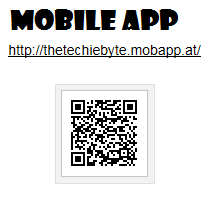
0 comments:
Post a Comment