One Place for all your Contacts
If you find it a hassle to maintain multiple address books, a possible solution is that you consolidate them all into a single cloud-based service like Google Contacts.
Here are some ideas on how you may go about doing this:
Step 1: Bring all address books into Google Contacts
Go to Gmail Settings and click the “Import Mail and Contacts” button to bring all the existing contacts from Hotmail, Yahoo! Mail, Gmail, Google Apps, and your other email accounts into Google Contacts.
Next download your address books from LinkedIn, Facebook, Outlook, Orkut, and other accounts as CSV files and import them all into Google Contacts one-by-one.
Step 2: Clean-up the duplicates
When you import contacts from multiple places, it is obvious that some of the entries would be duplicates of each other. Google Contacts however makes it quite easy for you to manage these duplicates.
Choose “Find Duplicates” under “My Contacts” and the tool will group all the entries that share the same name. Do remember to review all the default suggestions one-by-one as sometimes two people in your contact list can have similar names and you don’t want to combine them into one.
Once you’re ready, just hit the Merge button.
Google Contacts Manager mostly relies on the person’s name to detect duplicate entries. If it fails to recognize all your duplicate contacts, you can merge them manually as shown in the next screenshot.
Step 3: Enrich your contacts data
Google Contacts now has basic details of all your contacts including their names, email addresses and, in some cases, phone numbers and birthdays. We are however still missing profile pictures, website URLs, social profiles, etc.
There’s a useful online service called Gist that may help bring lot of such additional profile details into our Google Contacts. Here’s how:
3a. Go to gist.com and open a free account.
3b. Once your account is activated, go to “Other Contacts” and connect Google Contacts with Gist. Type your Gmail username and click “Authorize and Upload” - this uses OAuth so you can upload your entire Google address book into Gist without sharing your credentials.
The process of importing contacts from Google into Gist may take a while to complete depending on how you large your address book is. Take a coffee break here!
3c. Now that all your contacts have been imported (see the progress bar at the top), go togist.com/people and you’ll find that Gist has discovered tons of extra information about your contacts that weren’t available in your original address book. This includes their blog addresses, social URLs and more.
Let’s now bring this new information back into Google Contacts. Select all the contacts, click Export and Gist will send you a single vCard file in your Inbox.
Download this v-Card file and import it into your Google Contacts. Don't worry, it will only merge the new details and won't create any duplicate contacts.
The next thing that we are missing in Google Contacts are profile pictures. There's a utility called Google Contacts Sync that takes your Gmail (or Google Apps) credentials, finds the matching entries in your Facebook network and accordingly updates their profile pictures and birthdays in Google Contact.
If you are not connected with all your Google contacts on Facebook, you can still bring their profile pictures through RainMaker. This is an excellent service that can populate your Google Contacts entries with photos and social details pulled from Facebook, Twitter and LinkedIn. The free account will however limit you to 25 contacts.
To summarize, we first imported all our address books into Google Contacts, merged the duplicates and then added profile pictures and social details of our contacts.
What next? If you have a smartphone like the iPhone, Nokia (Symbian), BlackBerry or Windows Mobile, you can use Google Mobile Sync to keep your Google Contacts synchronized with the built-in address book application. Android mobile phones have this built-in so your phone’s address book will always be in sync with Google Contacts.
Microsoft Office users may try GContactSync to keep their Outlook address book in sync with Google Contacts (it works both ways). Another alternative is Cyncz – it will first pull all your Google Contacts into the cloud and them synchronizes them with Outlook on the desktop through a plug-in. See the other synchronization tools for Outlook.
![]()




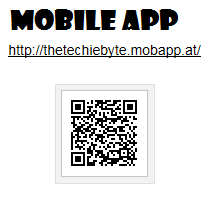
0 comments:
Post a Comment